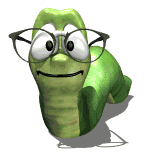Hello Guys,
I am just playing with the new version, looks very good and is easy to use.
I have noticed that when you bring in a standard wall cabinet it will be assosiated so high. I have got a problem here because the cabinets that I have designed wont do this, so when I bring in a wall cabinet the cabinet will stay on the floor. and when bringing in a standard it seems to be above the other cabinets.
What do I need to do in order for my cabinet to come in as a wall cabinet, and not a base cabinet?
Thanks,
Leigh Mills
Wall Cabinet
Moderators: Jason Susnjara, Larry Epplin, Clint Buechlein, Scott G Vaal, Jason Susnjara, Larry Epplin, Clint Buechlein, Scott G Vaal
-
leigh mills
- Senior Member
- Posts: 211
- Joined: Wed, Jan 23 2008, 9:49AM
- Location: England UK
- Kerry Fullington
- Wizard Member
- Posts: 4740
- Joined: Mon, May 09 2005, 7:33PM
- Company Name: Double E Cabinets
- Country: UNITED STATES
- Location: Amarillo, TX
Re: Wall Cabinet
Leigh,
It sounds like you used a base cabinet as the seed for your custom cabinets.
A base cabinet will be placed on the floor when you take it into a room and a wall cabinet will place at whatever height you have defined in Preferences/Define Standard Dimensions.
You can set the height to place a cabinet by clicking on the change size button after selecting a cabinet to place in a room, a dialog box will pop up and let you set the mounting height.
Kerry
It sounds like you used a base cabinet as the seed for your custom cabinets.
A base cabinet will be placed on the floor when you take it into a room and a wall cabinet will place at whatever height you have defined in Preferences/Define Standard Dimensions.
You can set the height to place a cabinet by clicking on the change size button after selecting a cabinet to place in a room, a dialog box will pop up and let you set the mounting height.
Kerry
- DanEpps
- Wizard Member
- Posts: 5852
- Joined: Thu, Jul 28 2005, 10:18AM
- Company Name: Dan Epps
- Country: UNITED STATES
- Location: Rocky Face GA
Re: Wall Cabinet
If you are using an assembly for your custom wall cabinet it will be placed on the floor also.
-
Sergio Fetter
- Junior Member
- Posts: 92
- Joined: Tue, Jan 23 2007, 12:29PM
- Company Name: Two Mile
- Location: NC
Re: Wall Cabinet
Hello Dan,
How can you avoid that?
How can you avoid that?
Sergio Fetter
Designer Specialist
Dell Vostro 230 - Intel(R) Core(TM)2 2 Duo CPU E7500 @ 2.93GHz 2.93 GHz
Ram 3GB - Windows 7 32-bit
Designer Specialist
Dell Vostro 230 - Intel(R) Core(TM)2 2 Duo CPU E7500 @ 2.93GHz 2.93 GHz
Ram 3GB - Windows 7 32-bit
- DanEpps
- Wizard Member
- Posts: 5852
- Joined: Thu, Jul 28 2005, 10:18AM
- Company Name: Dan Epps
- Country: UNITED STATES
- Location: Rocky Face GA
Re: Wall Cabinet
Avoid what--an assembly being placed on the floor? Since an assembly can be made up of a combination of base cabinets and upper cabinets or even no cabinets at all, placing it anywhere but on the floor would just be a guess by eCabinets. After placing the assembly in a room, just manually locate it where you want.Sergio Fetter wrote:Hello Dan,
How can you avoid that?
- Scott G Vaal
- Thermwood Team
- Posts: 1740
- Joined: Tue, May 17 2005, 12:44PM
- Company Name: Thermwood Corporation
- Location: Thermwood Corp: Dale, Indiana
- Contact:
Re: Wall Cabinet
Sergio,
I have a feeling that you are saving as an assembly when you do not need to. I have had this conversation with a few other people as well, so don't feel alone (and if you already know this, please don't feel offended). This can be confusing but I will try to keep it short.
There are essentially 2 levels of where items can exist (and be saved) when in the cabinet/assembly editor, the "cabinet level" and the "assembly level". You can add items to both, but if you save as an assembly, you lose a few options when installing it into the custom layout (such as the mounting height for uppers). As a good rule, I tell people to only save as an assembly if more then one cab needs to exist in the scene. If only one cabinet is needed, just make sure the other items that you add to the scene are associated to the cabinet, then you can just save it as a cabinet and the added items will save with it. Then, it will place into the room as any other cabinet would. If you do not have the items in the scene associated to the cabinet then just saving the cabinet will not have those items with it. You can have items automatically associate to a cabinet by having the cabinet selected (double click it and its edges will highlight in green) when an item is loaded into the scene. If you have loaded items and they are not associated, select the cabinet and the item(s) that you want associated to it and select "Associations-> Associate to Cabinet" from the right click menu. You can tell if an item is associated to a cabinet by hovering over it and letting the tool tip information pop up. If it is associated to a cabinet, it will have the cabinet number and name at the top. Hope this helps.
I have a feeling that you are saving as an assembly when you do not need to. I have had this conversation with a few other people as well, so don't feel alone (and if you already know this, please don't feel offended). This can be confusing but I will try to keep it short.
There are essentially 2 levels of where items can exist (and be saved) when in the cabinet/assembly editor, the "cabinet level" and the "assembly level". You can add items to both, but if you save as an assembly, you lose a few options when installing it into the custom layout (such as the mounting height for uppers). As a good rule, I tell people to only save as an assembly if more then one cab needs to exist in the scene. If only one cabinet is needed, just make sure the other items that you add to the scene are associated to the cabinet, then you can just save it as a cabinet and the added items will save with it. Then, it will place into the room as any other cabinet would. If you do not have the items in the scene associated to the cabinet then just saving the cabinet will not have those items with it. You can have items automatically associate to a cabinet by having the cabinet selected (double click it and its edges will highlight in green) when an item is loaded into the scene. If you have loaded items and they are not associated, select the cabinet and the item(s) that you want associated to it and select "Associations-> Associate to Cabinet" from the right click menu. You can tell if an item is associated to a cabinet by hovering over it and letting the tool tip information pop up. If it is associated to a cabinet, it will have the cabinet number and name at the top. Hope this helps.
Regards,
Scott Vaal
-Thermwood/eCabinet Systems-
Dell Precision / Xeon E3-1240 / 8GB RAM /NVIDIA Quadro K2000
Scott Vaal
-Thermwood/eCabinet Systems-
Dell Precision / Xeon E3-1240 / 8GB RAM /NVIDIA Quadro K2000