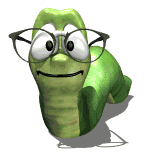built in oven placement
Moderators: Jason Susnjara, Larry Epplin, Clint Buechlein, Scott G Vaal
-
Clint Barden
- New Member
- Posts: 13
- Joined: Fri, Aug 10 2007, 9:10PM
built in oven placement
I am a newbie at this software so this question (and more to come soon) will probably be very simple stuff.
I am trying to place a built in oven into a cabinet. I have make a display cube of the appliance in the proper size and I have made a cabinet to receive it. The help manual says to place it into the cabinet while in the detail editor. I did this, but I cannot get the oven into the proper placement vertically. The cabinet has two drawers on the bottom, and the program automatically places the appliance on the floor.
This will also need to be addressed when I try to place an cook top as well.
Thanks for the help.
I am trying to place a built in oven into a cabinet. I have make a display cube of the appliance in the proper size and I have made a cabinet to receive it. The help manual says to place it into the cabinet while in the detail editor. I did this, but I cannot get the oven into the proper placement vertically. The cabinet has two drawers on the bottom, and the program automatically places the appliance on the floor.
This will also need to be addressed when I try to place an cook top as well.
Thanks for the help.
-
Gene Kimmi
- Senior Member
- Posts: 106
- Joined: Sun, May 07 2006, 9:24PM
- Location: Huron, KS
- Contact:
Clint,
Welcome to the forum. I'll see if I can help you on this.
Double click on your display cube to highlight it. Then move your cursor overtop of the wall that your cabinet is on and right click when the wall is yellow. In the dialogue box, click associate to wall. Then right click on the wall again and click show wall elevation. This will bring up an elevation view where you can highlight your display cube or appliance and change the height it is set at.
If you have any more questions, ask away. You usually don't have to wait long for an answer. The guys around here are great.
P.S. You might find an oven in the 3-D Files forum that you can download and use in your cabinet.
Welcome to the forum. I'll see if I can help you on this.
Double click on your display cube to highlight it. Then move your cursor overtop of the wall that your cabinet is on and right click when the wall is yellow. In the dialogue box, click associate to wall. Then right click on the wall again and click show wall elevation. This will bring up an elevation view where you can highlight your display cube or appliance and change the height it is set at.
If you have any more questions, ask away. You usually don't have to wait long for an answer. The guys around here are great.
P.S. You might find an oven in the 3-D Files forum that you can download and use in your cabinet.
Gene Kimmi
Lenovo W540 windows 8.1 Pro
Intel Core i-7 4800MQ @ 2.7GHz 8 GB ram
Intel HD & NVIDIA Quadro K2100M Graphics
Samsung 256 SSD Drive
Lenovo W540 windows 8.1 Pro
Intel Core i-7 4800MQ @ 2.7GHz 8 GB ram
Intel HD & NVIDIA Quadro K2100M Graphics
Samsung 256 SSD Drive
-
Michael Rice
- Senior Member
- Posts: 199
- Joined: Sun, Jul 31 2005, 9:45AM
- Location: Madison Ga.
Hey Clint
Welcome to eCabinets. In detail room, double click on your appliance, or display cube, then scroll over the wall you want to place it oon and the wall will turn yellow, right click on the wall and choose associate to wall, then double click that wall and you will get an elevation view. Now you can raise your appliance off the floor by choosing move increment and entering a value. Hope this helps.
Mike
Welcome to eCabinets. In detail room, double click on your appliance, or display cube, then scroll over the wall you want to place it oon and the wall will turn yellow, right click on the wall and choose associate to wall, then double click that wall and you will get an elevation view. Now you can raise your appliance off the floor by choosing move increment and entering a value. Hope this helps.
Mike
It's what you do, with what you got !
-
Clint Barden
- New Member
- Posts: 13
- Joined: Fri, Aug 10 2007, 9:10PM
-
Clint Barden
- New Member
- Posts: 13
- Joined: Fri, Aug 10 2007, 9:10PM
Ok I figured out how to look at the other side of the wall. The side I placed the cabinets on is the back for some reason.
I was able to move the cube but I had to delete the cabinet it resides in, move the cube and then replace the cabinet free style. I'm sure thats not the proper way, but it worked.
I was able to move the cube but I had to delete the cabinet it resides in, move the cube and then replace the cabinet free style. I'm sure thats not the proper way, but it worked.
-
Michael Rice
- Senior Member
- Posts: 199
- Joined: Sun, Jul 31 2005, 9:45AM
- Location: Madison Ga.
Clint
What isert method are you using. If you choose \"free style\", when you place your cabinet or appliance in the room you can place it wherever you want by highlighting it and moving it by holding the shift key and using the arrows, remembering to enter a move increment. Sounds like you are using \"align to back\" as your insert method. Personally, I prefer the free style method, others may differ. You can also zoom in on the room using the + key, and zoom out using the - key. For left or right use the arrow keys. This will help you to accurately place your cabs or appliances. Sounds like you may need to reverse the build direction of your wall if it's showing you the back.
Mike
What isert method are you using. If you choose \"free style\", when you place your cabinet or appliance in the room you can place it wherever you want by highlighting it and moving it by holding the shift key and using the arrows, remembering to enter a move increment. Sounds like you are using \"align to back\" as your insert method. Personally, I prefer the free style method, others may differ. You can also zoom in on the room using the + key, and zoom out using the - key. For left or right use the arrow keys. This will help you to accurately place your cabs or appliances. Sounds like you may need to reverse the build direction of your wall if it's showing you the back.
Mike
It's what you do, with what you got !
- Kerry Fullington
- Wizard Member
- Posts: 4733
- Joined: Mon, May 09 2005, 7:33PM
- Company Name: Double E Cabinets
- Country: UNITED STATES
- Location: Amarillo, TX
Clint,
If you place a display cube in a cabinet in the cabinet editor and associate the cube to the cabinet, you must move the cube around in the cabinet editor. If you place that cabinet into a room and try to adjust it in detail room, since the cube is an associated part of the cabinet when you try to select the cube you are selecting the cabinet.
You can place the cabinet in the room then place the cube in the room and move them independently.
If you have a cube or display object that gets hidden by a cabinet, in detail room,
Highlight the cabinet,
Right click and mouse down to Move increment and choose objects and enter a value of 60\" or something.
Click OK then use the shift key and one of the direction arrow on the keyboard to move the cabinet out of the way so you can access your object.
After moving the object you can then make sure your move increment is still on 60\" or whatever you chose and use the opposite direction arrow and your cabinet will be back in its original position.
Kerry
If you place a display cube in a cabinet in the cabinet editor and associate the cube to the cabinet, you must move the cube around in the cabinet editor. If you place that cabinet into a room and try to adjust it in detail room, since the cube is an associated part of the cabinet when you try to select the cube you are selecting the cabinet.
You can place the cabinet in the room then place the cube in the room and move them independently.
If you have a cube or display object that gets hidden by a cabinet, in detail room,
Highlight the cabinet,
Right click and mouse down to Move increment and choose objects and enter a value of 60\" or something.
Click OK then use the shift key and one of the direction arrow on the keyboard to move the cabinet out of the way so you can access your object.
After moving the object you can then make sure your move increment is still on 60\" or whatever you chose and use the opposite direction arrow and your cabinet will be back in its original position.
Kerry
-
Clint Barden
- New Member
- Posts: 13
- Joined: Fri, Aug 10 2007, 9:10PM
The way I did it seemed to work out in the end, but I would prefer to place the oven in the cabinet in the cabinet editor before installing the cabinet in the detail room. How would I do this?
Also, how do I use 3D images downloaded off of the forum? I clicked on download but I have no idea where it went to.
Also, how do I use 3D images downloaded off of the forum? I clicked on download but I have no idea where it went to.
-
Jerry McClain
- Junior Member
- Posts: 42
- Joined: Fri, May 25 2007, 8:55AM
-
Wally Schneeberger
- Guru Member
- Posts: 477
- Joined: Tue, May 17 2005, 1:55PM
I don't like to associate the oven or whatever with the cabinet. It is much easier to select and move if they are separate. Here is an example... I just looked up the part # and downloaded the image and added it to a cube that I placed in the cabinet.
- Attachments
-
- Oven1.jpg (18.1 KiB) Viewed 11205 times
-
- R25.jpg (79.35 KiB) Viewed 11112 times
- Kerry Fullington
- Wizard Member
- Posts: 4733
- Joined: Mon, May 09 2005, 7:33PM
- Company Name: Double E Cabinets
- Country: UNITED STATES
- Location: Amarillo, TX
Clint,
Open your cabinet in the cabinet editor. You can do this before you place the cabinet in the room or bring the cabinet out of Detail Room into the cabinet editor.
Click on Open Item and create your display cube the correct size and with the correct image for the appliance. Make sure you select to Stretch the image on the cube not Tile.
Click OK and you will have your display cube in the editor with the cabinet.
Click on the cube to highlight it then use the shift key and arrow keys to move it around until it is placed in the cabinet. (You can use the Align tool but that is probably in another post) You may have to rotate and zoom the cabinet as well as change the Move increment to smaller units to get the cube placed.
Next associate the cube to the cabinet by double clicking the cabinet to highlight it then clicking on the cube to highlight it. Right click on the cube and choose Associate to Cabinet. Now the cube is part of the cabinet.
You can associate the cube to the cabinet at first by highlighting the cabinet before you open the cube in the editor but I have had some problems moving the cube this way so I associate it later.
Do not forget to associate the cube to the cabinet or you will lose it when you leave the cabinet editor.
Save this as a cabinet not an assembly.
and exit the editor or return the cabinet to the room and accept changes in the room.
Kerry
Open your cabinet in the cabinet editor. You can do this before you place the cabinet in the room or bring the cabinet out of Detail Room into the cabinet editor.
Click on Open Item and create your display cube the correct size and with the correct image for the appliance. Make sure you select to Stretch the image on the cube not Tile.
Click OK and you will have your display cube in the editor with the cabinet.
Click on the cube to highlight it then use the shift key and arrow keys to move it around until it is placed in the cabinet. (You can use the Align tool but that is probably in another post) You may have to rotate and zoom the cabinet as well as change the Move increment to smaller units to get the cube placed.
Next associate the cube to the cabinet by double clicking the cabinet to highlight it then clicking on the cube to highlight it. Right click on the cube and choose Associate to Cabinet. Now the cube is part of the cabinet.
You can associate the cube to the cabinet at first by highlighting the cabinet before you open the cube in the editor but I have had some problems moving the cube this way so I associate it later.
Do not forget to associate the cube to the cabinet or you will lose it when you leave the cabinet editor.
Save this as a cabinet not an assembly.
and exit the editor or return the cabinet to the room and accept changes in the room.
Kerry