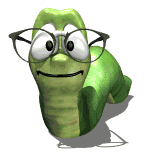Would it be possible to add the ability to re-size doors and windows after they are placed in Custom layout?
It would be nice if it worked like Re-Size/Equalize for cabinets. Select the door or window, enter a new size and select to adjust left, right or both or top, bottom, or both.
It would also be great to be able to add a note, or name windows and doors so we could notate with trim, rough opening etc.
Add Ability to Re-size Doors and Windows
Moderators: Jason Susnjara, Larry Epplin, Clint Buechlein, Scott G Vaal, Jason Susnjara, Larry Epplin, Clint Buechlein, Scott G Vaal
- Kerry Fullington
- Wizard Member
- Posts: 4740
- Joined: Mon, May 09 2005, 7:33PM
- Company Name: Double E Cabinets
- Country: UNITED STATES
- Location: Amarillo, TX
-
Donald Thomson
- Guru Member
- Posts: 833
- Joined: Thu, May 14 2009, 11:41PM
- Company Name: Diamond Lake Custom Woodworks
- Location: Newport, WA
- Contact:
Re: Add Ability to Re-size Doors and Windows
That is a great option. Also, to be able to reposition doors and windows without first deleting them and having to add them back in.
Sincerely,
Don Thomson
Diamond Lake Custom Woodworks, LLC
509-671-6230
Newport, WA
http://www.dlwoodworks.com
Don Thomson
Diamond Lake Custom Woodworks, LLC
509-671-6230
Newport, WA
http://www.dlwoodworks.com
- Clint Buechlein
- Thermwood Team
- Posts: 766
- Joined: Fri, May 15 2015, 1:21PM
- Company Name: Thermwood Corp
- Country: UNITED STATES
Re: Add Ability to Re-size Doors and Windows
Kerry,
I'll add it to the wishlist.
Don,
Are you talking about the cutout done in Edit Wall View or the window in trim added in Elevation/Wall View? If it's in Elevation/Wall View, you can move them by selecting just the window or door, then change the Position on Wall on the left, or use shift and arrow keys to bump by move increment.
-Clint-
I'll add it to the wishlist.
Don,
Are you talking about the cutout done in Edit Wall View or the window in trim added in Elevation/Wall View? If it's in Elevation/Wall View, you can move them by selecting just the window or door, then change the Position on Wall on the left, or use shift and arrow keys to bump by move increment.
-Clint-