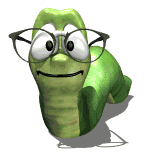Hi Everyone!
I have been using the Ecabinet design software for about a month, and although I am becoming more and more comfortable, I have one complication that I cannot seem to figure out. I am trying to construct an angled end base cabinet with an angled door front. I am angling the cabinet and the parts involved (top,deck, kick etc...) in the construction settings, but when I go to place a door on the cabinet, the system places it like it is still a straight cabinet. Is there something I am overlooking? Any info is appreciated!
Thanks
Shannon
Angled Cabinets (New User)
Moderators: Jason Susnjara, Larry Epplin, Clint Buechlein, Scott G Vaal, Jason Susnjara, Larry Epplin, Clint Buechlein, Scott G Vaal
-
Shannon Snyder
- New Member
- Posts: 7
- Joined: Sat, Mar 17 2007, 8:28AM
- Contact:
-
Todd Miller
Shannon,
If you are refering to the way the endpanels are still cut square instead of angled, this is the way the software is. You aren't doing anything wrong. The reason ecabs does this, is because of the way we CNC the parts.
We can create a 45 degree mitre tool in the shape manager, and run the profile down the edge of the endpanel. Let me know if you need help...
If you are refering to the way the endpanels are still cut square instead of angled, this is the way the software is. You aren't doing anything wrong. The reason ecabs does this, is because of the way we CNC the parts.
We can create a 45 degree mitre tool in the shape manager, and run the profile down the edge of the endpanel. Let me know if you need help...
- Kerry Fullington
- Wizard Member
- Posts: 4740
- Joined: Mon, May 09 2005, 7:33PM
- Company Name: Double E Cabinets
- Country: UNITED STATES
- Location: Amarillo, TX
Shannon,
When creating an angled cabinet the Door Editor will only place the door as it would be on the original cabinet before you angled the parts. Get the size of your door and instead of using the Door editor to automatically place the door, place the door manually in the cabinet editor.
Open your Cabinet without the door in the cabinet editor
Click on the Load Item Icon
Select the Door/Drawer radio button from the pop up menu
Enter the size of the door
Select the correct door and click OK
You will now have to select the door by clicking on it and use the rotate part and the alignment tool to place the door on the front of the cabinet.
Be sure to associate the door to the cabinet before saving the cabinet or the door will be lost.
Kerry
When creating an angled cabinet the Door Editor will only place the door as it would be on the original cabinet before you angled the parts. Get the size of your door and instead of using the Door editor to automatically place the door, place the door manually in the cabinet editor.
Open your Cabinet without the door in the cabinet editor
Click on the Load Item Icon
Select the Door/Drawer radio button from the pop up menu
Enter the size of the door
Select the correct door and click OK
You will now have to select the door by clicking on it and use the rotate part and the alignment tool to place the door on the front of the cabinet.
Be sure to associate the door to the cabinet before saving the cabinet or the door will be lost.
Kerry
-
Shannon Snyder
- New Member
- Posts: 7
- Joined: Sat, Mar 17 2007, 8:28AM
- Contact:
Thanks
Thank you for your input. I will try this technique.
Shannon
Shannon