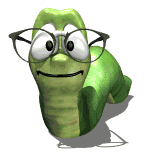beginner custom layout question
Moderators: Jason Susnjara, Larry Epplin, Clint Buechlein, Scott G Vaal, Jason Susnjara, Larry Epplin, Clint Buechlein, Scott G Vaal
-
matt omeara
- New Member
- Posts: 17
- Joined: Wed, Feb 06 2008, 9:15AM
beginner custom layout question
I have just created my first wall layout. The wall length is 100" and all 4 cabinets are 24", giving a 2" scribe either end (there are return walls either end even though I haven't drawn them in this particular layout yet). I was expecting to just drop 4 cabinets on the wall and be able to adjust them accordingly. However, I noticed that the cabinets aren't "sticky". When I adjust one, the adjacent cabinets don't resize. Is there a way to get this to happen? Also, is there a way to align an upper cabinet with a lower cabinet?
-
Gene Davis
Re: beginner custom layout question
I'll jump in here, but I am probably not the best to advise, having used custom layout sparingly.
There is a setting you can make to make the cab "sticky." Someone else here will describe that, but I'll tell you what I do when the setting is right, and the cabs "stick" to the wall and to each other.
Bring your first box into the room and stick it to the wall. Anywhere along the wall, but if you want, try to get it your couple inches from one end.
Select and highlight the cab, and the boxes in upper L of the panel will tell you how far the cab's edge is from the R and L ends. Let's say you got it so it is 2-1/4" from the L. The wall being 100 and the cab being 24, the other reading should be (100 - 2.25 - 24) = 73.25"
You want to move it 1/4" to the L. Now we have to figure out how.
With the cab highlighted, R click to get the context menu, and click (or shortcut key M) to open the MOVE INCREMENT option. Select OBJECTS, and your move dialog box will open.
Here is the reason why it is handy to have a cheap little calculator on your desk when you are working in eCabs. You want the cab 2" from that L wall, and the box up in the upper L of the screen tells you it is 2 1/4" away. Now, you and I can do that in our heads, and thus the "move increment" should be keyed as 1/4". That was easy. If your cab was 13 15/16" from the wall, though, and you wanted it 1 1/4" away, you might just want to use your little handy dandy.
OK, now with the MOVE INCREMENT distance keyed in as 1/4", key OK and close the box. You have now set up the chunks of distance eCabs will move your cab.
The cab is still highlighted, right? We hope so. If not, highlight it again.
Now, press SHIFT and hold that, while your other hand goes to the part of the keyboard that has your move arrows: up, down, L, and R. Key the L arrow just once. Watch that cab move, and watch the distance readouts up in the upper L of the screen. Your cab should now be where it belongs.
Now, one by one, bring the cabs into the room, sticking each to the one it belongs to as a neighbor.
See? That wasn't so hard, was it?
There is a setting you can make to make the cab "sticky." Someone else here will describe that, but I'll tell you what I do when the setting is right, and the cabs "stick" to the wall and to each other.
Bring your first box into the room and stick it to the wall. Anywhere along the wall, but if you want, try to get it your couple inches from one end.
Select and highlight the cab, and the boxes in upper L of the panel will tell you how far the cab's edge is from the R and L ends. Let's say you got it so it is 2-1/4" from the L. The wall being 100 and the cab being 24, the other reading should be (100 - 2.25 - 24) = 73.25"
You want to move it 1/4" to the L. Now we have to figure out how.
With the cab highlighted, R click to get the context menu, and click (or shortcut key M) to open the MOVE INCREMENT option. Select OBJECTS, and your move dialog box will open.
Here is the reason why it is handy to have a cheap little calculator on your desk when you are working in eCabs. You want the cab 2" from that L wall, and the box up in the upper L of the screen tells you it is 2 1/4" away. Now, you and I can do that in our heads, and thus the "move increment" should be keyed as 1/4". That was easy. If your cab was 13 15/16" from the wall, though, and you wanted it 1 1/4" away, you might just want to use your little handy dandy.
OK, now with the MOVE INCREMENT distance keyed in as 1/4", key OK and close the box. You have now set up the chunks of distance eCabs will move your cab.
The cab is still highlighted, right? We hope so. If not, highlight it again.
Now, press SHIFT and hold that, while your other hand goes to the part of the keyboard that has your move arrows: up, down, L, and R. Key the L arrow just once. Watch that cab move, and watch the distance readouts up in the upper L of the screen. Your cab should now be where it belongs.
Now, one by one, bring the cabs into the room, sticking each to the one it belongs to as a neighbor.
See? That wasn't so hard, was it?
- Francis Samson
- Junior Member
- Posts: 79
- Joined: Tue, Mar 27 2007, 10:46AM
- Company Name: AVBN
- Country: CANADA
- Location: Quebec
Re: beginner custom layout question
It is a good way of doing it Gene! You can also move 1 cabinet at a time in the wall view (double click the wall where the cab are attach to) , select the cabinet to move and in the left of the screen, move that cabinet with the position arrow! Then you move the other ones with the "move increment" adjusted to the necessary gap.
Example:

Hope it help?
Francis
Example:

Hope it help?
Francis

- Kerry Fullington
- Wizard Member
- Posts: 4740
- Joined: Mon, May 09 2005, 7:33PM
- Company Name: Double E Cabinets
- Country: UNITED STATES
- Location: Amarillo, TX
Re: beginner custom layout question
Matt,
You can adjust the size of a cabinet as you are placing it by selecting the cabinet and then using the Change size button to re-size the particular cabinet before it is placed in the room.
You can also place your four cabinets in the room then while in the overhead view of Detail Room,
Highlight the cabinet you want to re-size by double clicking it
Right click and choose Adjust Cabinet Features/Re-size equalize and a dialog box will appear that lets you re-size that box. Make sure you check which side you want adjusted or both to adjust from the center.
That box will re-size, then you can highlight the box next to it and right click and choose adjust Cabinet Features and Expand to fill. that cabinet will now fill the gap created by your first cabinet adjustment.
You can also now highlight two, three, or all four of the cabinets and choose Adjust Cabinet Features/re-size equalize and all the cabinets you have highlighted will equalize to a common width.
Kerry
You can adjust the size of a cabinet as you are placing it by selecting the cabinet and then using the Change size button to re-size the particular cabinet before it is placed in the room.
You can also place your four cabinets in the room then while in the overhead view of Detail Room,
Highlight the cabinet you want to re-size by double clicking it
Right click and choose Adjust Cabinet Features/Re-size equalize and a dialog box will appear that lets you re-size that box. Make sure you check which side you want adjusted or both to adjust from the center.
That box will re-size, then you can highlight the box next to it and right click and choose adjust Cabinet Features and Expand to fill. that cabinet will now fill the gap created by your first cabinet adjustment.
You can also now highlight two, three, or all four of the cabinets and choose Adjust Cabinet Features/re-size equalize and all the cabinets you have highlighted will equalize to a common width.
Kerry
-
matt omeara
- New Member
- Posts: 17
- Joined: Wed, Feb 06 2008, 9:15AM
Re: beginner custom layout question
I got sidetracked for awhile, but I hope this thread will still get attention.
Thanks for the responses. However, I didn't get my question answered. The question is how to make 2 adjacent cabinets "sticky". Specifically, let's say I have 2 upper cabinets 24" wide that are adjacent. Cabinet #1 is 2" from the left end of the wall it's on, and Cabinet #2 is 24 + 2 = 26" from the left end. Now I want to move Cabinet #1 to the Right by 2". So I click on Cabinet #1 and adjust the distance from the Left Wall from 2" to 4". But in my project, Cabinet #2 doesn't move. Instead, it's overlapping Cabinet #1 by 2". When I inserted both cabinets on the wall I used the "Align to Back" insertion method. Is there a way to get Cabinet #2 to move 2" to the right when I move Cabinet #1 by 2" to the right?
Thanks
Thanks for the responses. However, I didn't get my question answered. The question is how to make 2 adjacent cabinets "sticky". Specifically, let's say I have 2 upper cabinets 24" wide that are adjacent. Cabinet #1 is 2" from the left end of the wall it's on, and Cabinet #2 is 24 + 2 = 26" from the left end. Now I want to move Cabinet #1 to the Right by 2". So I click on Cabinet #1 and adjust the distance from the Left Wall from 2" to 4". But in my project, Cabinet #2 doesn't move. Instead, it's overlapping Cabinet #1 by 2". When I inserted both cabinets on the wall I used the "Align to Back" insertion method. Is there a way to get Cabinet #2 to move 2" to the right when I move Cabinet #1 by 2" to the right?
Thanks
-
Wally Schneeberger
- Guru Member
- Posts: 477
- Joined: Tue, May 17 2005, 1:55PM
Re: beginner custom layout question
Yes --- Just highlite both cabinets at the same time and they both will move at the same time and distance.
-
matt omeara
- New Member
- Posts: 17
- Joined: Wed, Feb 06 2008, 9:15AM
Re: beginner custom layout question
A simple solution. Thanks.
My assumption then is that eCabs does NOT have a feature that allows you to align adjacent cabinets so that they MOVE or RESIZE together?
My assumption then is that eCabs does NOT have a feature that allows you to align adjacent cabinets so that they MOVE or RESIZE together?