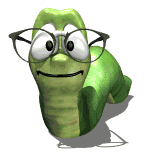Texture Change in Custom Layout
Moderators: Jason Susnjara, Larry Epplin, Clint Buechlein, Scott G Vaal, Jason Susnjara, Larry Epplin, Clint Buechlein, Scott G Vaal
- Georgi Baltov
- Guru Member
- Posts: 341
- Joined: Sat, Mar 10 2007, 7:31PM
- Company Name: Top Notch Cabinets
- Country: CANADA
- Location: Oakville, Ontario
- Contact:
Texture Change in Custom Layout
Hi guys,
I have a very simple question for you. I am making a custom layout and it's kind of first time since the initial training in eCabinets. Everything seems pretty easy and user friendly but I can't change the texture of the walls and the floor once I build them. I was wondering if it's a bug or the program is made to do it this way. Thanks for the help
I have a very simple question for you. I am making a custom layout and it's kind of first time since the initial training in eCabinets. Everything seems pretty easy and user friendly but I can't change the texture of the walls and the floor once I build them. I was wondering if it's a bug or the program is made to do it this way. Thanks for the help
- Kerry Fullington
- Wizard Member
- Posts: 4740
- Joined: Mon, May 09 2005, 7:33PM
- Company Name: Double E Cabinets
- Country: UNITED STATES
- Location: Amarillo, TX
Re: Texture Change in Custom Layout
Georgi,
In Custom Layout you can right click on the screen and choose Custom Layout parameters to set defaults or you can Render the custom layout view then right click and choose "Texture Options/Wall floor/Change texture" and select a new texture then mouse over the wall surface or floor and press the CTRL key on your keyboard and a little paint roller will appear. You can then left click to change textures.
You can select a different texture for every wall if you choose.
Kerry
In Custom Layout you can right click on the screen and choose Custom Layout parameters to set defaults or you can Render the custom layout view then right click and choose "Texture Options/Wall floor/Change texture" and select a new texture then mouse over the wall surface or floor and press the CTRL key on your keyboard and a little paint roller will appear. You can then left click to change textures.
You can select a different texture for every wall if you choose.
Kerry
-
Dennis Englert
Re: Texture Change in Custom Layout
You can also change the floor and/or wall textures in the Custom Layout Parameters dialog, then choose Set All Walls or Set All Walls to Default from the right-click menu. This and the method described by Kerry begin at page 74 of the training workbook labeled Rough Draft and dated April 2008.
Dennis
Dennis
- Georgi Baltov
- Guru Member
- Posts: 341
- Joined: Sat, Mar 10 2007, 7:31PM
- Company Name: Top Notch Cabinets
- Country: CANADA
- Location: Oakville, Ontario
- Contact:
Re: Texture Change in Custom Layout
Hi guys,
is there a way when importing *.stl file in eCabinets to be able to finish some parts of the appliance in different color. I have tried doing that with a range and giving is stainless steel look but then the whole thing turns in steel color. I want the burners and the switches to be black and possibly the glass transparent. Any ideas will be appreciated.
is there a way when importing *.stl file in eCabinets to be able to finish some parts of the appliance in different color. I have tried doing that with a range and giving is stainless steel look but then the whole thing turns in steel color. I want the burners and the switches to be black and possibly the glass transparent. Any ideas will be appreciated.
Top Notch Cabinets
http://www.topnotchcabinets.com/
http://www.topnotchcabinets.com/
-
Dennis Englert
Re: Texture Change in Custom Layout
The components of the range would have to have their own .stl file in order to a apply a texture.
- Georgi Baltov
- Guru Member
- Posts: 341
- Joined: Sat, Mar 10 2007, 7:31PM
- Company Name: Top Notch Cabinets
- Country: CANADA
- Location: Oakville, Ontario
- Contact:
Re: Texture Change in Custom Layout
So what I have to do is explode the object and save each part that I want with different colors separately but with the same origin point and then import it all together and change the textures separately and save as one 3D object at the end. Anyways I will try and see what happens. It doesn't seem to be hard to do it.
Top Notch Cabinets
http://www.topnotchcabinets.com/
http://www.topnotchcabinets.com/
- Georgi Baltov
- Guru Member
- Posts: 341
- Joined: Sat, Mar 10 2007, 7:31PM
- Company Name: Top Notch Cabinets
- Country: CANADA
- Location: Oakville, Ontario
- Contact:
Re: Texture Change in Custom Layout
In the appearance settings, how can you add more textures?
Top Notch Cabinets
http://www.topnotchcabinets.com/
http://www.topnotchcabinets.com/
- Georgi Baltov
- Guru Member
- Posts: 341
- Joined: Sat, Mar 10 2007, 7:31PM
- Company Name: Top Notch Cabinets
- Country: CANADA
- Location: Oakville, Ontario
- Contact:
Re: Texture Change in Custom Layout
Just for future information about this topic. What I found is that you can skip using AccuTrans 3D and do the same job or even better one with Mastercam (if of course you have the software). You would need Autocad and MasterCam and eCabinets. Save any 3D model as dxf before loading in MasterCam - it seems to be working better when the file is dxf rather than dwg. Save as stl fiel and then load in eCabinets. You can explode the initial drawing -dwg file, and then select part separately but save then with the same origin. Load everything on top of each other in eCabinets and load texture for the parts separately and save as one display item at the end. It works pretty good and all you need is time and patience to create the needed appliance.
Top Notch Cabinets
http://www.topnotchcabinets.com/
http://www.topnotchcabinets.com/