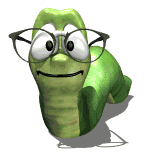Presentation View
Moderators: Jason Susnjara, Larry Epplin, Clint Buechlein, Scott G Vaal, Jason Susnjara, Larry Epplin, Clint Buechlein, Scott G Vaal
-
Bob Segneri
- New Member
- Posts: 24
- Joined: Wed, Oct 22 2008, 11:06AM
Presentation View
How do you guys get a picture with all the detail? I cannot figure out how to get a sharp image no matter what I try. I did do a search of the forms but didn't find anything that helped. Thanks in advance for the help 
- John J. Desmond
- Senior Member
- Posts: 242
- Joined: Wed, Oct 24 2007, 9:58PM
- Company Name: American Millwork Company
- Country: UNITED STATES
- Location: Joplin, Missouri
Re: Presentation View
Bob,
You can check the settings in the settings/preferences tab in the opening view of ecabs. There is two sliders to adjust there. There is custom layout and cabinet editor. Try adjusting these. You may also try to use a smoother grain pattern for the wood you use. HTH
John
You can check the settings in the settings/preferences tab in the opening view of ecabs. There is two sliders to adjust there. There is custom layout and cabinet editor. Try adjusting these. You may also try to use a smoother grain pattern for the wood you use. HTH
John
- Kerry Fullington
- Wizard Member
- Posts: 4740
- Joined: Mon, May 09 2005, 7:33PM
- Company Name: Double E Cabinets
- Country: UNITED STATES
- Location: Amarillo, TX
Re: Presentation View
Bob,
I tried to link you to some old posts where this is discussed but since Dean moved the forums the archives aren't accessible.
My tip for presentation view has always been "less is more".
Use as few lights as possible at the lowest illumination to get the job done. My normal job just has three lights in it. Two overhead where normal light sources would be and one just above counter height toward the middle of the room. You will just have to play with this. Don't turn the light up high, that washes out the images. If your images is dark when you are done with it use the Gamma correction and maybe the brightness in Irfanview to correct the problem.
Try to use as many different textures as you can to provide contrast. I use different textures for each sheet good, the face frames, each molding, the doors etc. This allows you to use different shine values for each texture and brings some life to your drawing. You can keep your textures in the same family but make them different.
Make sure you add a shine value to each texture. Use a shine of 2 to 3 for walls and floors, 3 to 4 for each of the cabinet textures and 5 for counter tops and a floor if you want it shiny. Avoid the temptation to make your floors reflect like a mirror, this will give a plastic look to your drawing and makes it much less life like.
Add all the details to the drawing. round the corners of your counter tops and add profile cuts to the edges. Add profile cuts to your cabinet corners and edges where needed. Place objects in the room that make it more lifelike.
I have also found that using darker colors for the walls and floor make the cabinet stand out more. Forget your customers colors and use colors that make your cabinets look good.
You will have to spend some time playing with lighting and camera positions to take your virtual pictures. Remember that it can take hours to detail a job but the results are worth it. They give you that "wow" factor that impresses your clients.
A couple more things I forgot to add. I have found that Scan Line creates a better detailed picture than Ray Tracing and the better your graphics card is, the better your picture will be.
Kerry
I tried to link you to some old posts where this is discussed but since Dean moved the forums the archives aren't accessible.
My tip for presentation view has always been "less is more".
Use as few lights as possible at the lowest illumination to get the job done. My normal job just has three lights in it. Two overhead where normal light sources would be and one just above counter height toward the middle of the room. You will just have to play with this. Don't turn the light up high, that washes out the images. If your images is dark when you are done with it use the Gamma correction and maybe the brightness in Irfanview to correct the problem.
Try to use as many different textures as you can to provide contrast. I use different textures for each sheet good, the face frames, each molding, the doors etc. This allows you to use different shine values for each texture and brings some life to your drawing. You can keep your textures in the same family but make them different.
Make sure you add a shine value to each texture. Use a shine of 2 to 3 for walls and floors, 3 to 4 for each of the cabinet textures and 5 for counter tops and a floor if you want it shiny. Avoid the temptation to make your floors reflect like a mirror, this will give a plastic look to your drawing and makes it much less life like.
Add all the details to the drawing. round the corners of your counter tops and add profile cuts to the edges. Add profile cuts to your cabinet corners and edges where needed. Place objects in the room that make it more lifelike.
I have also found that using darker colors for the walls and floor make the cabinet stand out more. Forget your customers colors and use colors that make your cabinets look good.
You will have to spend some time playing with lighting and camera positions to take your virtual pictures. Remember that it can take hours to detail a job but the results are worth it. They give you that "wow" factor that impresses your clients.
A couple more things I forgot to add. I have found that Scan Line creates a better detailed picture than Ray Tracing and the better your graphics card is, the better your picture will be.
Kerry
- DanEpps
- Wizard Member
- Posts: 5852
- Joined: Thu, Jul 28 2005, 10:18AM
- Company Name: Dan Epps
- Country: UNITED STATES
- Location: Rocky Face GA
Re: Presentation View
KerryKerry Fullington wrote:...I tried to link you to some old posts where this is discussed but since Dean moved the forums the archives aren't accessible...
You can update the links in your new replies by replacing "ntc" with "www". Just hover over the link, right-click and choose "Copy Shortcut" then paste it into your reply and update to "www".