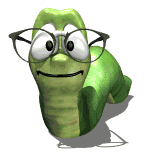Import digital image
Moderators: Jason Susnjara, Jason Susnjara
-
kenny gumm
- New Member
- Posts: 10
- Joined: Sun, Jul 05 2009, 10:08AM
- Company Name: prestige
Import digital image
Is there a way to import a digital image into the cabinet editor?
- DanEpps
- Wizard Member
- Posts: 5852
- Joined: Thu, Jul 28 2005, 10:18AM
- Company Name: Dan Epps
- Country: UNITED STATES
- Location: Rocky Face GA
Re: Import digital image
What type of image do you want to use in the Cabinet Editor?
-
kenny gumm
- New Member
- Posts: 10
- Joined: Sun, Jul 05 2009, 10:08AM
- Company Name: prestige
Re: Import digital image
Most of my images are jpeg files.
-
Nick M Singer
- Guru Member
- Posts: 828
- Joined: Fri, Jun 17 2005, 12:23AM
- Location: South Africa
Re: Import digital image
JPEGS can be used you can use them to "texture" a display cube, What are you trying to achieve?
-
kenny gumm
- New Member
- Posts: 10
- Joined: Sun, Jul 05 2009, 10:08AM
- Company Name: prestige
Re: Import digital image
I would like to design a cabinet around the image that I import.
- Kerry Fullington
- Wizard Member
- Posts: 4740
- Joined: Mon, May 09 2005, 7:33PM
- Company Name: Double E Cabinets
- Country: UNITED STATES
- Location: Amarillo, TX
Re: Import digital image
Kenny,
The only way to get a digital image into the Cabinet Editor is using a Display Cube
Open the cabinet Editor
Choose Display Cubes
enter the width, length and depth you want your image
Click on Select Image
Click on Add Image and locate the image you want to use
Open that image and choose a directory (or enter the name of a new directory to create) to save it to.(remember the directory)
Click OK then locate that directory and select your image
Click OK
Select the Stretched Radio button
Click OK
Your image is now in the Cabinet Editor
If you are wanting to import an image and use it to trace for a cabinet, that is not possible in eCabinets.
Kerry
The only way to get a digital image into the Cabinet Editor is using a Display Cube
Open the cabinet Editor
Choose Display Cubes
enter the width, length and depth you want your image
Click on Select Image
Click on Add Image and locate the image you want to use
Open that image and choose a directory (or enter the name of a new directory to create) to save it to.(remember the directory)
Click OK then locate that directory and select your image
Click OK
Select the Stretched Radio button
Click OK
Your image is now in the Cabinet Editor
If you are wanting to import an image and use it to trace for a cabinet, that is not possible in eCabinets.
Kerry