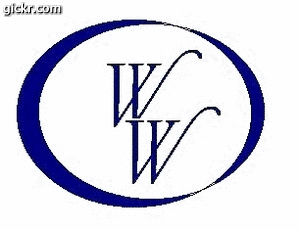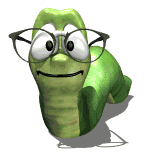ecabs basics please!
Moderators: Jason Susnjara, Larry Epplin, Clint Buechlein, Scott G Vaal, Jason Susnjara, Larry Epplin, Clint Buechlein, Scott G Vaal
-
chris Tomasi
- New Member
- Posts: 11
- Joined: Wed, Mar 10 2010, 12:28AM
- Company Name: Tomasi Design
ecabs basics please!
O.K. after the cryptic login I am finally able to post. I am new to ecabs and have been doing the video tutorials. Though they are good in explaining from a to z what the functions are...I do not follow what one has to do to make a rendering. Ie., does one draw a wall then to the cab modifier then back to elevation and drag the cab over to it, then make another cab and drag over to elevation. What I am trying to understand is the principal of the program. I am familiar only with cabinet planner. It is rather intuitive but lacks detail. Mainly I am interested in presentations (for now). Someone give me the lowdown please.
- Gary Puckett
- Wizard Member
- Posts: 1324
- Joined: Mon, May 19 2008, 1:39PM
- Company Name: The Woodworkery
- Location: Saint Charles, Missouri
- Contact:
Re: ecabs basics please!
Chris,
Do this go to the custom layout screen, now draw a single wall any length.The wall you just created will be green click the Esc key on your key board to clear the green
Now go to the upper right hand corner of the screen and select a standard base cabinet
Now with the placement mode set for Aline to back put that cabinet any where on the wall. Again after you place the cabinet hit the Esc key on the key board
Now click the render icon, on the left hand side of the screen you will see some controls. Rotate the screen to the way you want it, now use the slide control to angle the the view to the way you want it.
Now click the Enhanced View button, and then the Presentation View button.
Hope this helps
Gary
Do this go to the custom layout screen, now draw a single wall any length.The wall you just created will be green click the Esc key on your key board to clear the green
Now go to the upper right hand corner of the screen and select a standard base cabinet
Now with the placement mode set for Aline to back put that cabinet any where on the wall. Again after you place the cabinet hit the Esc key on the key board
Now click the render icon, on the left hand side of the screen you will see some controls. Rotate the screen to the way you want it, now use the slide control to angle the the view to the way you want it.
Now click the Enhanced View button, and then the Presentation View button.
Hope this helps
Gary
HP Pavilion
Vista home Premium 64bit S. pack 2
AMD Phenom-X4
9850 Quad-Core Processor
6.0GB/Go Memory
1 TB/To Hard Drive
Nividia GeForce 9800 GT
Vista home Premium 64bit S. pack 2
AMD Phenom-X4
9850 Quad-Core Processor
6.0GB/Go Memory
1 TB/To Hard Drive
Nividia GeForce 9800 GT
- Kerry Fullington
- Wizard Member
- Posts: 4740
- Joined: Mon, May 09 2005, 7:33PM
- Company Name: Double E Cabinets
- Country: UNITED STATES
- Location: Amarillo, TX
Re: eCabs basics please!
Chris,
Glad you were able to register.
If you are only wanting eCabinets for presentation drawings, I would download one or more of the free libraries of cabinets that closely matches your style of building IE framed or frameless. This will jump start you as you won't have to create every cabinet you use from scratch.
Once you have some cabinets to work with you must create a room in Custom Layout, add doors and windows in the correct areas and then you can then select cabinets and add them either in the overhead view or in an elevation view of each wall.
Once you have the cabinets in the room you can easily change doors, pulls, etc. Finally you can add countertops sinks and display objects to dress up the drawing.
The drawing below was created starting with cabinets from one of the free libraries.
The great thing about eCabinets is that you can draw just about anything you can dream up.
Kerry
Glad you were able to register.
If you are only wanting eCabinets for presentation drawings, I would download one or more of the free libraries of cabinets that closely matches your style of building IE framed or frameless. This will jump start you as you won't have to create every cabinet you use from scratch.
Once you have some cabinets to work with you must create a room in Custom Layout, add doors and windows in the correct areas and then you can then select cabinets and add them either in the overhead view or in an elevation view of each wall.
Once you have the cabinets in the room you can easily change doors, pulls, etc. Finally you can add countertops sinks and display objects to dress up the drawing.
The drawing below was created starting with cabinets from one of the free libraries.
The great thing about eCabinets is that you can draw just about anything you can dream up.
Kerry
Re: ecabs basics please!
Chris,
What the others said should get you started but keep up with the Videos. I was using eCabs for about a year before I bought the videos. They may be a little dry but you will learn everything. I have gone through every one. They are great!
What the others said should get you started but keep up with the Videos. I was using eCabs for about a year before I bought the videos. They may be a little dry but you will learn everything. I have gone through every one. They are great!
Dell Precision M6400
Core 2 Duo T9600 2.8GHz
4GB Ram
NVIDIA Quadro FX 2700M (6.14.11.9562)
Windows XP Pro 32bit
Core 2 Duo T9600 2.8GHz
4GB Ram
NVIDIA Quadro FX 2700M (6.14.11.9562)
Windows XP Pro 32bit
-
chris Tomasi
- New Member
- Posts: 11
- Joined: Wed, Mar 10 2010, 12:28AM
- Company Name: Tomasi Design
Re: ecabs basics please!
Gutteral (if there is such a word) SIGH OF RELIEF! Thanks for the responses. A squared + B squared to the 12th minus 16 revolutions per sec. at zero gravity wasn't getting me any closer to using the program. I'll try using the basics you've stated. Thank you for shortening the learning curve...and yes I will stick with the vids.
Thanks,
Chris
Thanks,
Chris