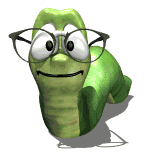Heath,
eCabinet Systems Software seems un-intuitive to you because you are looking at it as a CAD application. It is not. eCabinets is cabinet design and manufacturing software. eCabinet Systems is a whole different genre of software to CAD. Look at it as a virtual cabinet shop. It operates like a cabinet shop. Forget how you would like eCabinets to work based on your CAD experience and learn how eCabinets works.
Purchase the Almost Complete Guide to eCabinets and read it. Subscribe to the training videos if that works better for you.
Make sure you have the Learning Mode turned on in the eCabinets Software and click on the ? symbols that are everywhere in the software. This will take you directly to the help menu for whatever section or editor you are presently working in. The most important thing is to stop thinking like a draftsman and think like a cabinet maker.
I always advise people who are just beginning the learning process with eCabinets to never try to do a real job with it that has a deadline while still exploring the software. eCabinets is a very complex software and the pressure of a deadline will only frustrate you and complicate that learning process.
Before you can use eCabinets you must set it up. Create all the materials you are going to need. If you want a black 5/8" melamine material for your projects you must create that material first and have it in your inventory. Make sure that the material you create copies the material in real life. (example: if the sheet stock is 49" X 97" in real life then make sure your eCabinets material is also. You can use nominal thickness for your materials.) Create all the sheet materials, board stock, edge banding and counter top materials you will need for the current project. Add all the hardware that will be necessary for the project. Define all your dimension parameters and create any hardware hole patterns that you will need.
You should also design the doors and drawer fronts that you will use for the project and create your standard drawer boxes.
When all this is done you are ready to open one of the Standard Cabinets and start defining your construction parameters. In the Cabinet Editor, open construction settings and go through every tab there assigning materials and construction parameters (joinery) Make sure all parameters match exactly how you want the cabinet built in real life. It should include all the correct material, joinery, doors, drawer boxes, hardware and hardware hole patterns. Once you have completed this you have your first "Seed" cabinet. Follow this process for base, upper, tall, island, base corner, and upper corner cabinets. (both pie cut and angle front corners) If you used detached or ladder toe kicks, create those also.
You are now ready to start creating a cabinet library.
For your custom hardware,
You can open .stl or .hsf files in the Display Part Editor where you can modify them and add an appropriate image texture. You can save them from there and use them as Display objects.
Display objects can be added in the cabinet editor or in custom layout. To move them you can click on the object to select it then hold the ctrl key and the right mouse button and drag the object, or you can select the object and hole the shift key and use the four arrow keys to move it by the distance defined by your Move Increment. (this can be any distance starting at 1/32" or 1mm) You can also use the align feature in the cabinet editor to place objects. Be sure to associate your object to your cabinet or it will not save with your cabinet. Objects can be moved in a similar manner in Custom Layout but must be associated to walls to move vertically.
I hope some of this advise helps. eCabinets is truly amazing software and I dare say, can most likely design any cabinet you can dream up but it won't happen in a few days.
If you get stumped, don't wrestle with if for hours on end. Post here for an answer or you can email me directly at
kerry@kerryfullington.com.