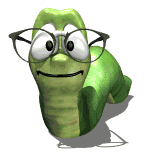Glass Shelves
Moderators: Jason Susnjara, Larry Epplin, Clint Buechlein, Scott G Vaal, Jason Susnjara, Larry Epplin, Clint Buechlein, Scott G Vaal
-
Leo Graywacz
- Guru Member
- Posts: 641
- Joined: Tue, Jan 16 2007, 7:56PM
- Company Name: LRG WoodCrafting
- Location: Windsor Locks, CT
- Contact:
Glass Shelves
How do you make glass shelving in v6? What I use to do for the other versions doesn't go transparent anymore. I use to take a cube and then import the tray with the fork and glass on it and texture match the glass to get the transparent glass shelf. Now it stays opaque. Anybody have a trick?
Dell Precision 7710
Intel Core i7-6820HQ @ 2.70GHz 16.00 GB RAM
NVIDIA Quadro M3000M
512 GB PCIe NVMe - M.2 SSD
Win 7 Pro 64-bit
http://lrgwood.com
Intel Core i7-6820HQ @ 2.70GHz 16.00 GB RAM
NVIDIA Quadro M3000M
512 GB PCIe NVMe - M.2 SSD
Win 7 Pro 64-bit
http://lrgwood.com
-
Dennis Englert
Re: Glass Shelves
Leo,
Take the shelf into the Display Part Editor.
Select "No Mapping". Everything should turn black.
Adjust the RGB until you get the solid color that you want for the glass.
Then, click "Transmission On". Now the object is transparent.
Save it to a library.
The steps for this process are included in "The Nearly Complete Guide to eCabinet Systems" and in the online video subscription.
Dennis
Take the shelf into the Display Part Editor.
Select "No Mapping". Everything should turn black.
Adjust the RGB until you get the solid color that you want for the glass.
Then, click "Transmission On". Now the object is transparent.
Save it to a library.
The steps for this process are included in "The Nearly Complete Guide to eCabinet Systems" and in the online video subscription.
Dennis
-
Leo Graywacz
- Guru Member
- Posts: 641
- Joined: Tue, Jan 16 2007, 7:56PM
- Company Name: LRG WoodCrafting
- Location: Windsor Locks, CT
- Contact:
Re: Glass Shelves
Am I taking an actual shelf or am I taking a cube (or board or panel)? Thanks.
Dell Precision 7710
Intel Core i7-6820HQ @ 2.70GHz 16.00 GB RAM
NVIDIA Quadro M3000M
512 GB PCIe NVMe - M.2 SSD
Win 7 Pro 64-bit
http://lrgwood.com
Intel Core i7-6820HQ @ 2.70GHz 16.00 GB RAM
NVIDIA Quadro M3000M
512 GB PCIe NVMe - M.2 SSD
Win 7 Pro 64-bit
http://lrgwood.com
- Kerry Fullington
- Wizard Member
- Posts: 4740
- Joined: Mon, May 09 2005, 7:33PM
- Company Name: Double E Cabinets
- Country: UNITED STATES
- Location: Amarillo, TX
Re: Glass Shelves
Leo,
The only way I know to do what Dennis is suggesting is to highlight the shelf in the main screen of the cabinet editor then use Edit/Export Selection to take it to the Display Part Editor where you will perform the actions Dennis suggests then you would save it as a Display Part. You would then need to delete the original shelf in the Shelf Partition Editor and place the new shelf as a Display Part. Of course the Display Part Shelf won't place your shelf holes or joinery.
I will have to look this up in the Nearly Complete Guide and see if I am missing something.
Kerry
The only way I know to do what Dennis is suggesting is to highlight the shelf in the main screen of the cabinet editor then use Edit/Export Selection to take it to the Display Part Editor where you will perform the actions Dennis suggests then you would save it as a Display Part. You would then need to delete the original shelf in the Shelf Partition Editor and place the new shelf as a Display Part. Of course the Display Part Shelf won't place your shelf holes or joinery.
I will have to look this up in the Nearly Complete Guide and see if I am missing something.
Kerry
-
Leo Graywacz
- Guru Member
- Posts: 641
- Joined: Tue, Jan 16 2007, 7:56PM
- Company Name: LRG WoodCrafting
- Location: Windsor Locks, CT
- Contact:
Re: Glass Shelves
So, either way it becomes an non active part. That's what I really wanted to know.

Dell Precision 7710
Intel Core i7-6820HQ @ 2.70GHz 16.00 GB RAM
NVIDIA Quadro M3000M
512 GB PCIe NVMe - M.2 SSD
Win 7 Pro 64-bit
http://lrgwood.com
Intel Core i7-6820HQ @ 2.70GHz 16.00 GB RAM
NVIDIA Quadro M3000M
512 GB PCIe NVMe - M.2 SSD
Win 7 Pro 64-bit
http://lrgwood.com
-
Dennis Englert
Re: Glass Shelves
Kerry is correct.
Install a shelf. Export it to a file. Open it in the Display Part Editor. Modify it as noted previously. Save it. Then install it as a Display Object. I'm guessing that is a "non active" part. It is no longer a real shelf, thus it does not include hole patterns or resize with the cabinet, though it can be easily scaled. The hole pattern can be taken care of with the Part Editor.
The resulting part is "transparent" or transmitts light. I don't believe that you could ever match a cabinet structural component to make it transparent, only opaque. Moldings are one of the items that you can match. Anyway, the method described is the only way that I'm aware of to make a truly transparent shelf.
Dennis
Install a shelf. Export it to a file. Open it in the Display Part Editor. Modify it as noted previously. Save it. Then install it as a Display Object. I'm guessing that is a "non active" part. It is no longer a real shelf, thus it does not include hole patterns or resize with the cabinet, though it can be easily scaled. The hole pattern can be taken care of with the Part Editor.
The resulting part is "transparent" or transmitts light. I don't believe that you could ever match a cabinet structural component to make it transparent, only opaque. Moldings are one of the items that you can match. Anyway, the method described is the only way that I'm aware of to make a truly transparent shelf.
Dennis
- Kerry Fullington
- Wizard Member
- Posts: 4740
- Joined: Mon, May 09 2005, 7:33PM
- Company Name: Double E Cabinets
- Country: UNITED STATES
- Location: Amarillo, TX
Re: Glass Shelves
Leo,
I agree with Dennis, I don't think there ever was a way to texture match shelves or other cabinet parts.
You can texture match a display panel but it won't force joinery or resize with the cabinet either.
I agree with Dennis, I don't think there ever was a way to texture match shelves or other cabinet parts.
You can texture match a display panel but it won't force joinery or resize with the cabinet either.