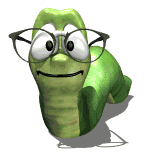When adding doors and drawer fronts to my cabinets I select a rustic hickory image that I dropped into the:
\Public Documents\Thermwood\eCabinet Systems\Doors\Conestoga\Finishes\Hickory
subdirectory. I can select the image when setting my material. However another material, calico hickory (default) is displayed. If I select one of the standard images for hickory for Conestoga doors they are displayed properly. Shouldn't I be able to add additional images to these directories? Yes, I did restart eCab after putting the new image in the directory. I must be missing something here.....
My wood patterns are not being applied
Moderators: Jason Susnjara, Larry Epplin, Clint Buechlein, Scott G Vaal, Jason Susnjara, Larry Epplin, Clint Buechlein, Scott G Vaal
-
Donald Thomson
- Guru Member
- Posts: 833
- Joined: Thu, May 14 2009, 11:41PM
- Company Name: Diamond Lake Custom Woodworks
- Location: Newport, WA
- Contact:
My wood patterns are not being applied
Sincerely,
Don Thomson
Diamond Lake Custom Woodworks, LLC
509-671-6230
Newport, WA
http://www.dlwoodworks.com
Don Thomson
Diamond Lake Custom Woodworks, LLC
509-671-6230
Newport, WA
http://www.dlwoodworks.com
-
Donald Thomson
- Guru Member
- Posts: 833
- Joined: Thu, May 14 2009, 11:41PM
- Company Name: Diamond Lake Custom Woodworks
- Location: Newport, WA
- Contact:
Re: My wood patterns are not being applied
Yes, I do have the image sized 100x100 pixels.
Sincerely,
Don Thomson
Diamond Lake Custom Woodworks, LLC
509-671-6230
Newport, WA
http://www.dlwoodworks.com
Don Thomson
Diamond Lake Custom Woodworks, LLC
509-671-6230
Newport, WA
http://www.dlwoodworks.com
- Kerry Fullington
- Wizard Member
- Posts: 4740
- Joined: Mon, May 09 2005, 7:33PM
- Company Name: Double E Cabinets
- Country: UNITED STATES
- Location: Amarillo, TX
Re: My wood patterns are not being applied
Don,
To add a custom texture to the door designer you must change the texture image for one of the existing textures without changing the name. overwrite one of the textures you don't use much (I always used the heatherblue 15 sheen) This has to be done in two directories and I would have to hunt for them in Version 6.
I gave up on this as every time a new version and sometimes a new build was installed my custom colors were changed back by eCabinets and you have to go through the whole process again.
It is easier to just use texture match
The paths in XP for changing a White Birch door would be these two directories
C:\Documents and Settings\All Users\Documents\Thermwood\eCabinet Systems\Doors\Conestoga\FINISHES\white birch
C:\Documents and Settings\All Users\Application Data\Thermwood\eCabinet Systems\materials\White Birch
You would have to do the same thing for Cherry, Red Oak, and Hard Maple directories
Remember you can't change the name of the existing texture in these directories
To add a custom texture to the door designer you must change the texture image for one of the existing textures without changing the name. overwrite one of the textures you don't use much (I always used the heatherblue 15 sheen) This has to be done in two directories and I would have to hunt for them in Version 6.
I gave up on this as every time a new version and sometimes a new build was installed my custom colors were changed back by eCabinets and you have to go through the whole process again.
It is easier to just use texture match
The paths in XP for changing a White Birch door would be these two directories
C:\Documents and Settings\All Users\Documents\Thermwood\eCabinet Systems\Doors\Conestoga\FINISHES\white birch
C:\Documents and Settings\All Users\Application Data\Thermwood\eCabinet Systems\materials\White Birch
You would have to do the same thing for Cherry, Red Oak, and Hard Maple directories
Remember you can't change the name of the existing texture in these directories