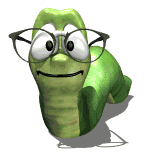Hi,
I would like to angle the front corner of a base cabinet (45 degrees about 3 inches wide).
I've searched around the construction settings, but have not found the secret to doing this.
Looking for some help to point me inthe right direction.
Thanks
Kevin
Creating an angled corner
Moderators: Jason Susnjara, Larry Epplin, Clint Buechlein, Scott G Vaal, Jason Susnjara, Larry Epplin, Clint Buechlein, Scott G Vaal
-
Gene Davis
If you are talking about doing a bumpout cab for a sink or cooktop base, I don't believe the software supports anything that would enable you to clip corners.
I could be wrong, however. I'm not a guru.
May we presume your base is to have a faceframe? You might be able to make a frameless cab, then use the part editor to clip its parts as required, then make three faceframes (faceframed cabs with everything deleted except the faceframes), then make an assembly out of the whole shebang.
But as for doing all this as one seed, using the cabinet editor, forgettaboutit.
I could be wrong, however. I'm not a guru.
May we presume your base is to have a faceframe? You might be able to make a frameless cab, then use the part editor to clip its parts as required, then make three faceframes (faceframed cabs with everything deleted except the faceframes), then make an assembly out of the whole shebang.
But as for doing all this as one seed, using the cabinet editor, forgettaboutit.
- DanEpps
- Wizard Member
- Posts: 5852
- Joined: Thu, Jul 28 2005, 10:18AM
- Company Name: Dan Epps
- Country: UNITED STATES
- Location: Rocky Face GA
Gene is right...you will have to use the Part Editor to clip the corners on the various parts (top, deck, shelves).
Take one of the parts into the Part Editor. Select the Chamfer tool and at the bottom of the screen, select \"1 Distance\". Enter 3 in the \"Enter Chamfer Distance\" box and press enter.
Now, click on the edge labeled \"Front\" then click on one of the sides (top or bottom in the display)--the right side is at the top of the display.
Do this for all parts that need to be clipped.
Save the cabinet and you can reuse it as a seed when you need a clipped corner cabinet again.
Take one of the parts into the Part Editor. Select the Chamfer tool and at the bottom of the screen, select \"1 Distance\". Enter 3 in the \"Enter Chamfer Distance\" box and press enter.
Now, click on the edge labeled \"Front\" then click on one of the sides (top or bottom in the display)--the right side is at the top of the display.
Do this for all parts that need to be clipped.
Save the cabinet and you can reuse it as a seed when you need a clipped corner cabinet again.
- Kerry Fullington
- Wizard Member
- Posts: 4740
- Joined: Mon, May 09 2005, 7:33PM
- Company Name: Double E Cabinets
- Country: UNITED STATES
- Location: Amarillo, TX
Kevin,
You must inset the side of the cabinet and give the face frame a negative scribe value then chamfer the shelves and top and deck as Dan described. Use a display board or panel to complete the corner. You can add flutes etc to this display part.
Here are some previous threads on the subject
http://www.thermwood.com/forums/viewtop ... ed+corners
http://www.thermwood.com/forums/viewtop ... ed+corners
http://www.thermwood.com/forums/viewtop ... ed+corners
Gene,
You can draw most anything you can dream up using eCabinets.
Kerry
You must inset the side of the cabinet and give the face frame a negative scribe value then chamfer the shelves and top and deck as Dan described. Use a display board or panel to complete the corner. You can add flutes etc to this display part.
Here are some previous threads on the subject
http://www.thermwood.com/forums/viewtop ... ed+corners
http://www.thermwood.com/forums/viewtop ... ed+corners
http://www.thermwood.com/forums/viewtop ... ed+corners
Gene,
You can draw most anything you can dream up using eCabinets.
Kerry
- Attachments
-
- clipped2.jpg (27.86 KiB) Viewed 6962 times