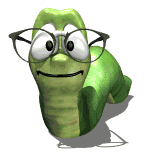How do I create a painted door?
Moderators: Jason Susnjara, Larry Epplin, Clint Buechlein, Scott G Vaal, Jason Susnjara, Larry Epplin, Clint Buechlein, Scott G Vaal
-
George L Vought
- Junior Member
- Posts: 85
- Joined: Fri, Feb 16 2007, 2:00PM
How do I create a painted door?
I read the Change Door Material pdf. I must be doing something wrong because it doesn't work. I went into the images files, created the color I wanted, added it as a new image. I then copied the color to my desktop. From there I copied it into the Doors/Conestoga/finishes (opened the hard maple folder and stuck it in there). I then copied it (using the same name) to the the Doors/Conestoga/DOORMAT folder. When I open the door editor I can see the color there, but I can't get it to apply to the door style I've picked. Am I missing a step someplace? I also went into my preferences and chose the same color for the sheet stock, edge band and board stock. That part seems to work fine, I just can't get the doors to cooperate. I even changed the 5 piece door preferences to the same color.
With everybody chosing to go with painted cabinets these days I'm surprised there isn't a plain white one with different shades to work off of.
George
With everybody chosing to go with painted cabinets these days I'm surprised there isn't a plain white one with different shades to work off of.
George
The only DUMB question is the one you don't ask!
- Scott Marshburn
- Guru Member
- Posts: 865
- Joined: Sat, Mar 05 2011, 7:29AM
- Company Name: Heritage WoodWorks
- Country: UNITED STATES
- Location: Jacksonville Nc
- Contact:
Re: How do I create a painted door?
There are a few ways to get this done here are 3 that I know that works. Some one else may have a better way.
One way to do this without having to create a white door is if the cabinet/cabinets are in custom layout you can click on the render button. Then while in render view right click and select modify textures. Then find the door/drawer in the list. Off to the right under replacement texture click on not set. Then find the replacement color or texture that you want them to be. Click ok .Next Click apply and ok. This will change the textures for all of the doors and drawer fronts in custom layout. You however will only see this change when in render mode. Nor will it change the materials. Just the look when in render or presentation mode.
Another way is to use a thermwood door. In the door designer load a thermwood door and under board stock select the material with the image you want. Then click on details for cut list and under panel board stock select the same material. Save the door then put the doors on the cabinet.
This same method can be done with Conestoga doors the material texture will not show as it does with a thermwood door. If the door is set to build in house the material that you set in details for cut list should show up on the cut list. As for getting the texture you can take the cabinet into cabinet editor and click on the doors then right click and select match texture then click on any other part that has the texture that you want. The doors texture will then change to that texture.
Hope this helps.
Scott
One way to do this without having to create a white door is if the cabinet/cabinets are in custom layout you can click on the render button. Then while in render view right click and select modify textures. Then find the door/drawer in the list. Off to the right under replacement texture click on not set. Then find the replacement color or texture that you want them to be. Click ok .Next Click apply and ok. This will change the textures for all of the doors and drawer fronts in custom layout. You however will only see this change when in render mode. Nor will it change the materials. Just the look when in render or presentation mode.
Another way is to use a thermwood door. In the door designer load a thermwood door and under board stock select the material with the image you want. Then click on details for cut list and under panel board stock select the same material. Save the door then put the doors on the cabinet.
This same method can be done with Conestoga doors the material texture will not show as it does with a thermwood door. If the door is set to build in house the material that you set in details for cut list should show up on the cut list. As for getting the texture you can take the cabinet into cabinet editor and click on the doors then right click and select match texture then click on any other part that has the texture that you want. The doors texture will then change to that texture.
Hope this helps.
Scott
Yes! Oh Yes! I Think We Are Going to make It!
https://www.youtube.com/user/ecabinetstips
https://www.facebook.com/groups/397563664342467
https://www.youtube.com/user/ecabinetstips
https://www.facebook.com/groups/397563664342467
-
George L Vought
- Junior Member
- Posts: 85
- Joined: Fri, Feb 16 2007, 2:00PM
Re: How do I create a painted door?
Ok I used the last method and finally got the result I wanted. Now I have a couple more problems. My board stock won't change to match the rest of the cabinet. Now my face frames are wrong. I've tried texture match, I closed the layout space, tried changing preferences and updating that, still can't get it to match. 
I'm also having a problem creating a display cube for my sink counter top. I go into cabinet editor, open the cube, set the dimensions, set the image, click create cube. It comes up in the editor looking right, the minute I take it into the part editor and cut the hole and bring it back, the image has changed. I've tried doing a texture match (back in the layout room) to the outer counter tops, I've tried the render mode method of setting the image for the cube there, it still doesn't change to match the other counters????
I'm almost done with the rest of it, I just can't get these to cooperate.
George
I'm also having a problem creating a display cube for my sink counter top. I go into cabinet editor, open the cube, set the dimensions, set the image, click create cube. It comes up in the editor looking right, the minute I take it into the part editor and cut the hole and bring it back, the image has changed. I've tried doing a texture match (back in the layout room) to the outer counter tops, I've tried the render mode method of setting the image for the cube there, it still doesn't change to match the other counters????
I'm almost done with the rest of it, I just can't get these to cooperate.
George
The only DUMB question is the one you don't ask!
-
Donald Thomson
- Guru Member
- Posts: 833
- Joined: Thu, May 14 2009, 11:41PM
- Company Name: Diamond Lake Custom Woodworks
- Location: Newport, WA
- Contact:
Re: How do I create a painted door?
George, I know the frustration you are having right now.
I just tried to change faceframe, door and drawer front material on 1 cabinet in a job and eCabs decided it would change the material to all the parts in all the other cabinets in my job.
I didn't even touch the other cabinets. I took the 1 cabinet I wanted to modify to Cabinet Editor to make the changes.
This new release of eCabs seems to have some significant problems with keeping material straight. Makes it REAL tough to put together a reliable materials list for suppliers....
I just tried to change faceframe, door and drawer front material on 1 cabinet in a job and eCabs decided it would change the material to all the parts in all the other cabinets in my job.
I didn't even touch the other cabinets. I took the 1 cabinet I wanted to modify to Cabinet Editor to make the changes.
This new release of eCabs seems to have some significant problems with keeping material straight. Makes it REAL tough to put together a reliable materials list for suppliers....
Sincerely,
Don Thomson
Diamond Lake Custom Woodworks, LLC
509-671-6230
Newport, WA
http://www.dlwoodworks.com
Don Thomson
Diamond Lake Custom Woodworks, LLC
509-671-6230
Newport, WA
http://www.dlwoodworks.com
- Kerry Fullington
- Wizard Member
- Posts: 4740
- Joined: Mon, May 09 2005, 7:33PM
- Company Name: Double E Cabinets
- Country: UNITED STATES
- Location: Amarillo, TX
Re: How do I create a painted door?
George,
Take one or your cabinets to the Cab Editor then to the Face Frame Editor
Make sure that the "Face Frames to Match Doors" is not checked.
I can't remember if i is on page one or two of the Face Frame Construction Settings.
(I don't have eCabinets on my home computers anymore)
As for the texture image after a part editor cut, that has always been a problem. I try to use textures for counter tops that have a very tight, small pattern. This helps.
Take one or your cabinets to the Cab Editor then to the Face Frame Editor
Make sure that the "Face Frames to Match Doors" is not checked.
I can't remember if i is on page one or two of the Face Frame Construction Settings.
(I don't have eCabinets on my home computers anymore)
As for the texture image after a part editor cut, that has always been a problem. I try to use textures for counter tops that have a very tight, small pattern. This helps.
- Scott Marshburn
- Guru Member
- Posts: 865
- Joined: Sat, Mar 05 2011, 7:29AM
- Company Name: Heritage WoodWorks
- Country: UNITED STATES
- Location: Jacksonville Nc
- Contact:
Re: How do I create a painted door?
You could take the cabinet into the cabinet editor and in construction settings under face frames click on go to page 2.
Under material name select the board stock that you have given the white texture to. Click the all button
This will make the material for all of the face frame parts the same. Click ok
If you have any mid rails or mid stiles you will need to take the cabinet to the face frame editor. Select The mid rails and / or the mid stiles
Right click then select construction settings. Click ok
The cabinet should regenerate. Return to main. Now the face frame should have the white texture on all of the parts.
You will need to do the same thing for your sheet stock. That is If you want to save this cabinet as a library cabinet
If not you could just change the materials for the sheet stock in the custom layout or batch.
Under material name select the board stock that you have given the white texture to. Click the all button
This will make the material for all of the face frame parts the same. Click ok
If you have any mid rails or mid stiles you will need to take the cabinet to the face frame editor. Select The mid rails and / or the mid stiles
Right click then select construction settings. Click ok
The cabinet should regenerate. Return to main. Now the face frame should have the white texture on all of the parts.
You will need to do the same thing for your sheet stock. That is If you want to save this cabinet as a library cabinet
If not you could just change the materials for the sheet stock in the custom layout or batch.
Yes! Oh Yes! I Think We Are Going to make It!
https://www.youtube.com/user/ecabinetstips
https://www.facebook.com/groups/397563664342467
https://www.youtube.com/user/ecabinetstips
https://www.facebook.com/groups/397563664342467
-
George L Vought
- Junior Member
- Posts: 85
- Joined: Fri, Feb 16 2007, 2:00PM
Re: How do I create a painted door?
Thanks a ton. I wrote it in my notes for future reference. Now to the sink counter. Isn't there any way to make it match? It looks like hell. Can I make the image smaller somehow? Why would it be right in the cabinet editor, but wrong once it returns from the part editor? I'm about to just mount that sink on a regular counter and let it stick through 
To make a ceiling I just make a display cube the size of the room and put it up there. How do I adjust my lighting if I do that?
To make a ceiling I just make a display cube the size of the room and put it up there. How do I adjust my lighting if I do that?
The only DUMB question is the one you don't ask!
- Scott Marshburn
- Guru Member
- Posts: 865
- Joined: Sat, Mar 05 2011, 7:29AM
- Company Name: Heritage WoodWorks
- Country: UNITED STATES
- Location: Jacksonville Nc
- Contact:
Re: How do I create a painted door?
Georg you can cut the opening for the sink in a actual counter top by selecting it then right click on it Then under edit options select part editor. This will take the counter top to the part editor where you can cut the hole for the sink.
Yes! Oh Yes! I Think We Are Going to make It!
https://www.youtube.com/user/ecabinetstips
https://www.facebook.com/groups/397563664342467
https://www.youtube.com/user/ecabinetstips
https://www.facebook.com/groups/397563664342467
-
George L Vought
- Junior Member
- Posts: 85
- Joined: Fri, Feb 16 2007, 2:00PM
Re: How do I create a painted door?
YES!!!!! Thanks Scott.
I kept trying to do it in the counter editor
I kept trying to do it in the counter editor
The only DUMB question is the one you don't ask!